track versions of a project with git
overview
- you take snapshots of your project once in a while. one “commit” = one snapshot
- git stores the changes between snapshots, not the whole files
- git stores its data (changes) in a special
.gitdirectory - you can easily restore the whole project to a previous snapshot, then get back to the latest snapshot
- each collaborator has the project on her/his local machine, and another remote copy of the project is on GitHub. Collaborators can “pull” from GitHub and “push” to GitHub.
jump to:
- examples
- commits, staging area, working directory
- commit messages
- looking at history
- moving / deleting tracked files
- what (not) to track
- using older commits to fix mistakes
first examples
history of repository for the course website:
git log --abbrev-commit --graph --pretty=oneline --all --decorate
example when it was useful to get back to an old version:
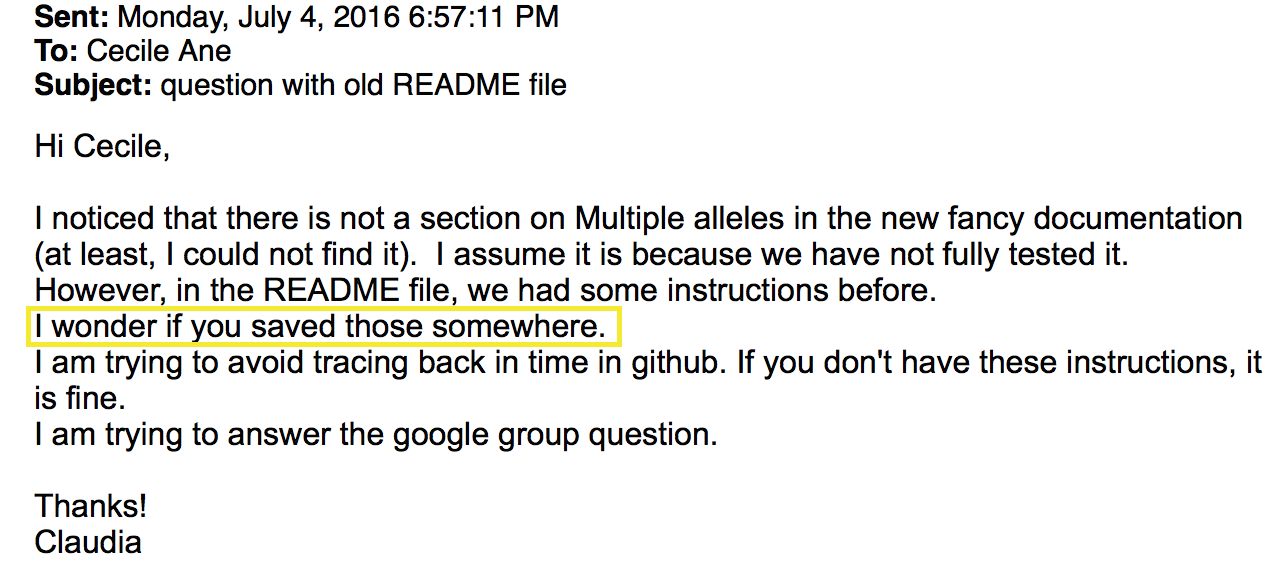
we can get the old version of this file in a few clicks:
- go to the project on github
- click on “863 commits” (or whatever the number is) near top left
- scroll down to a commit that seems to have affected our file of interest
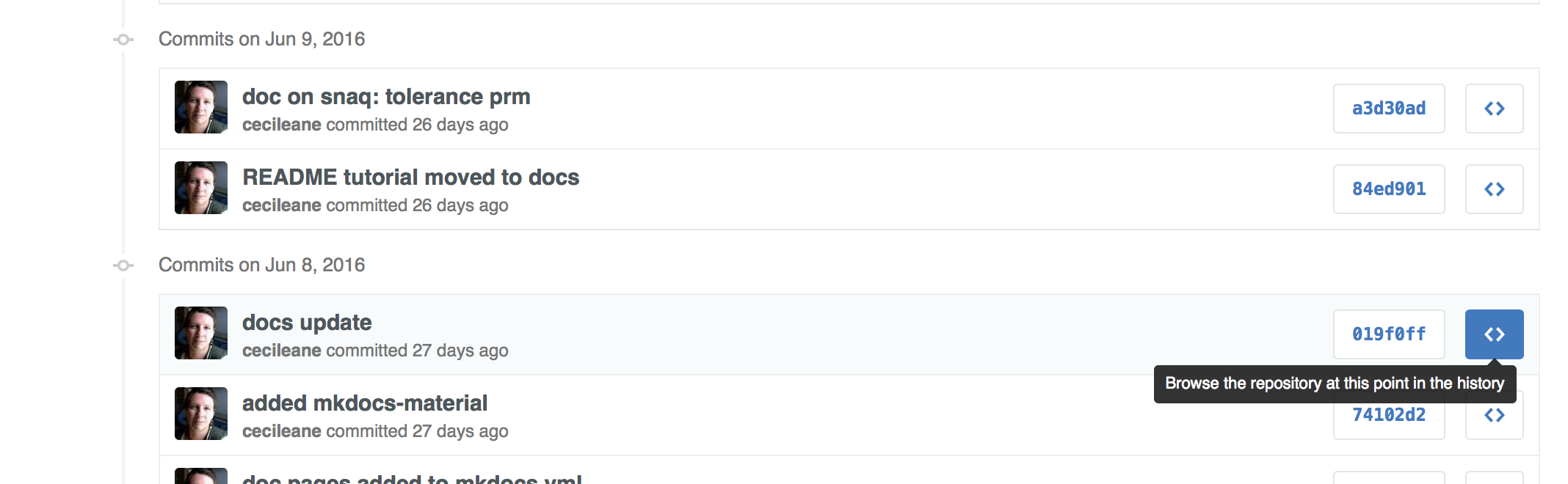
- click on “Browse the repository at this point in the history” to see all the files as they were just before the change that affected our file (June 8th). Tada!
- notice the commit SHA near the top: “Tree: 019f0ff78d”. Click on it to get back to the current version of the files, typically “Branch: master”
let’s create a repository from our corn SNPs project
cd ~/Documents/private/st679/zmays-snps
ls -lR
git init # initialize repo: creates .git/
ls -a
git status
git add readme.md data/readme # git now tracks these files
git status
echo "Zea Mays SNP Calling Project" >> readme.md
cat readme.md
git status # readme.md is tracked, previous version in staging area, new version not
commits, staging area, working directory
commit – … – commit – staging area – working directory: tracked files, untracked files
git diff # differences between new version and staged area (if present) or last commit
git add readme.md # adding new edits to staging area
git status # readme.md only in staging area
git diff # no differences btw working dir and staging area
git diff --staged # diff between staging area and last commit
now take the snapshot
git commit -m "initial commit, main readme only"
With git commit only, an editor will show up to let you edit your
commit message. If you get a weird-behaving editing window (vim),
type :q! (to quit without saving) then change your git configuration to use
nano instead of vim:
git config --global core.editor nano
commit messages
- first line: title
- informative. forbidden: “update”, “continued”, “new code”, “misc”, “edits”
- 50 of fewer characters is strongly recommended
- if more explanations are needed: add one blank line
- then your explanation paragraph
informativeness: helps to recover old versions (example above)
separation of title vs paragraph: good example
here, suboptimal example
here
looking at history
let’s check:
git show # shows last commit: title, paragraph, diffs: change "hunks"
git status # nothing in staging area, but some files not tracked
git log
git log --pretty=oneline
in a commit message: the first line has a special role, must be kept short
by the way: git log uses less to view your git history
now add more edits:
echo "Project started 2020-09-24" >> readme.md
git diff
git commit -a -m "added project info to main readme"
git log
git log --pretty=oneline --abbrev-commit
option -a in git commit: to add all changes in tracked file to the commit.
use git to move or delete tracked files
git mv data/readme data/readme.md
git status
git commit -m "added markdown extension to data readme"
git log
much more complicated alternative to git mv:
(do not run!! just to convince you that git mv is much better)
mv data/readme data/readme.md # not good: new file name not tracked
git add data/readme # track the deletion of data/readme
git add data/readme.md # tract the addition of data/readme.md
git status # git's best explanation of these changes is a file rename
what files (not) to track / commit
track:
- scripts
- text documentation with metadata: explain where the data are archived, how to reproduce result files
- notebooks (code + explanations + interpretations) in text format (md or html): but preferably only final version of ‘compiled’/knitted version.
do not track:
- large files that can be reproduced by the pipeline
- large data files: if can be obtained from outside archive
- binary files: document where they were obtained or how to recompile
- pdf and figures: document how they can be reproduced
- MS Word documents: they are not plain text files
We can tell git to ignore files that we do not want to track.
touch .gitignore
echo "data/seqs/*.fastq" >> .gitignore
cat .gitignore
git status # fastq files not listed anymore. but need to track .gitignore
git add .gitignore
git commit -m "added .gitignore, to ignore large fastq data files"
git status # all good
git log
using older commits to fix mistakes
echo "todo: ask sequencing center about adapters" > readme.md
cat readme.md # oops
git status # git tells us how to undo our change
git checkout -- readme.md # to checkout 'readme.md' from the last commit
git restore readme.md # same, with more recent version of git
cat readme.md # yes!
git status
What if the mistake has been staged?
echo "todo: ask sequencing center about adapters" > readme.md
git add readme.md
git status # again, follow git's instructions
git reset HEAD readme.md
git status
cat readme.md # mistake still there, but unstaged
git checkout -- readme.md
cat readme.md # yes!
git status